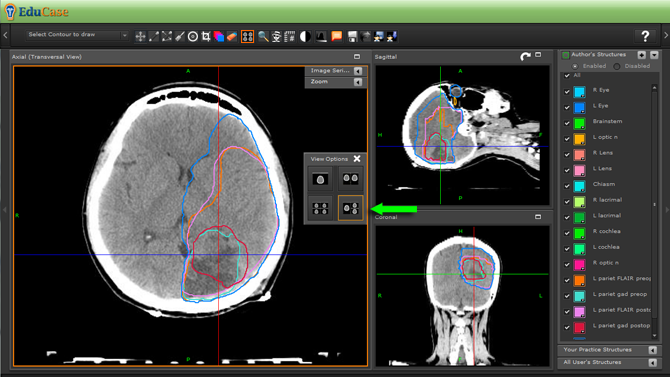View Tools
View Tools Menu

The "View Tools" icon allows the user to select from a popup view reconstructions in one plane or multiple planes. Once viewed as preferred by the user, contouring tools are deployed to execute the segmentation.
Single Window mode
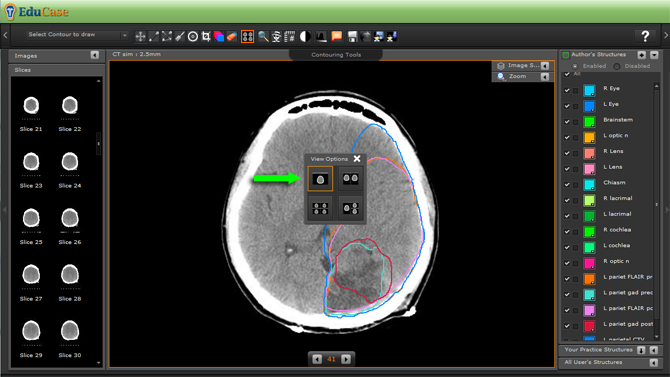
Two Window mode
In this example we have opened two windows, revealed the primary image (CT) from the Image Series controls in the first window, and revealed only the secondary images (MR) in the second window.
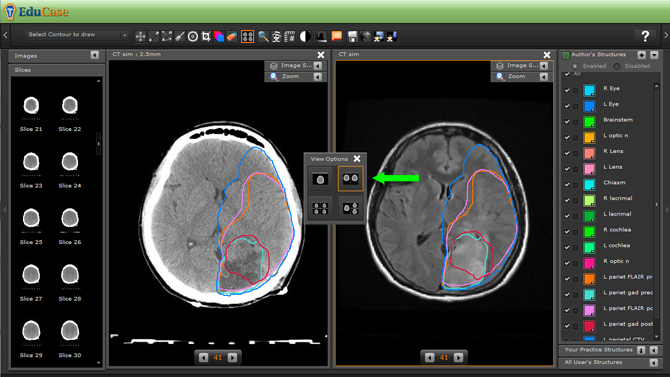
Four Window mode
In this example we have opened the four window mode and revealed multiple data sets from the Image Series controls to each window.
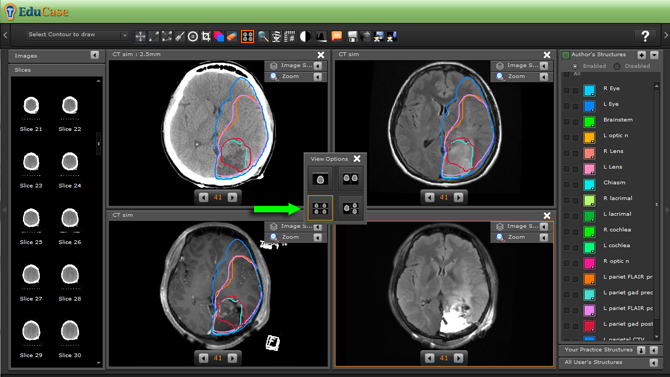
Orthogonal Window mode
In the orthogonal view you can:
- scroll using the mouse roller in each window
- hold the space bar to initiate the guidelines and move them to change each window view
- toggle on/off any number of contours in each window view
- swap windows by dragging a smaller window header bar on to the larger window position
- draw contour in the Axial/Transversal window and have the contours display in other windows as you progress